اگرچه گوگل اشتراکگذاری کل تقویمها را آسان میکند، اما هنوز راه سادهای برای کپی کردن رویداد تقویم Google از یک حساب به حساب دیگر پیدا نکردهاند. خوشبختانه، این بدان معنا نیست که کپی کردن رویدادها امکان پذیر نیست.
Google Calendar به کاربران اجازه می دهد تا تقویم خود را وارد و صادر کنند، که یکی از بهترین راه ها برای کپی کردن رویدادها است. توجه به این نکته ضروری است که این روش فقط برای انتقال یکباره است و هرگونه اطلاعات یا رویداد جدیدی که پس از انتقال اولیه اضافه کنید کپی نخواهد شد.
قبل اینکه بریم سراغ آموزش اینو بگم قبل هرکاری یه پشتیبان از تقویم خود بگیرید ( همین اول مطلب، آموزش میدم ) که خدایی نکرده اگر اشتباهی در روند آموزش انجام دادین بتونید به راحتی اطلاعات تقویم رو برگردونید و اینو بگم عواقب درست یا نادرست انجام دادن آموزش باشماست.
نادر اکبری
نحوه کپی کردن آیتم های تقویم از یک تقویم گوگل به تقویم دیگر
برای کپی کردن همه رویدادها از یک تقویم به تقویم دیگر، ابتدا باید تقویم را صادر کنید. پس از این، می توانید فایل تقویم صادر شده را به یک تقویم جدید وارد کنید.
صدور رویدادهای تقویم Google
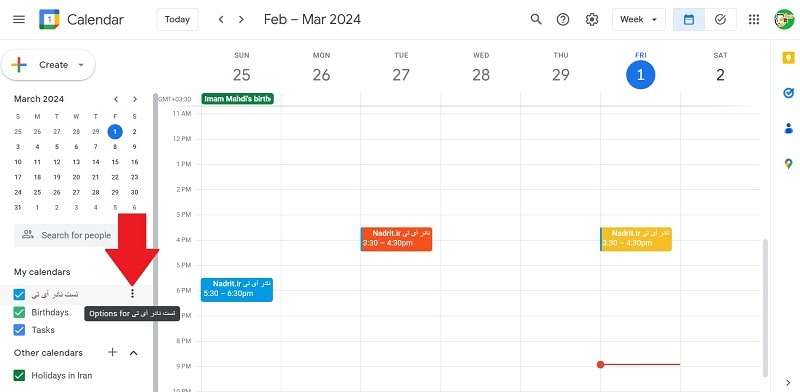
برای شروع انتقال تقویم خود، با استفاده از حساب Google اصلی خود وارد تقویم Google شوید. به بخش «تقویمهای من» در سمت چپ صفحه خود بروید و نمادی را انتخاب کنید که سه نقطه عمودی را نشان میدهد.
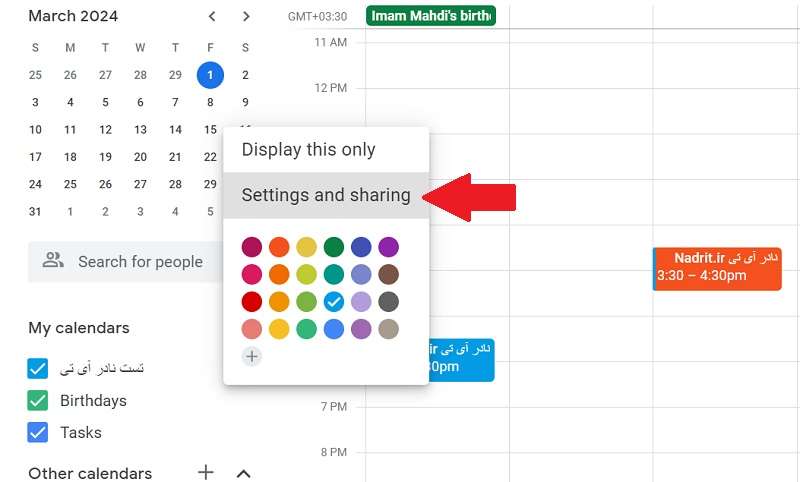
مطمئن شوید که نمادی را که در کنار تقویمی که میخواهید کپی کنید، انتخاب کنید. سپس به «تنظیمات» و «اشتراکگذاری» بروید.
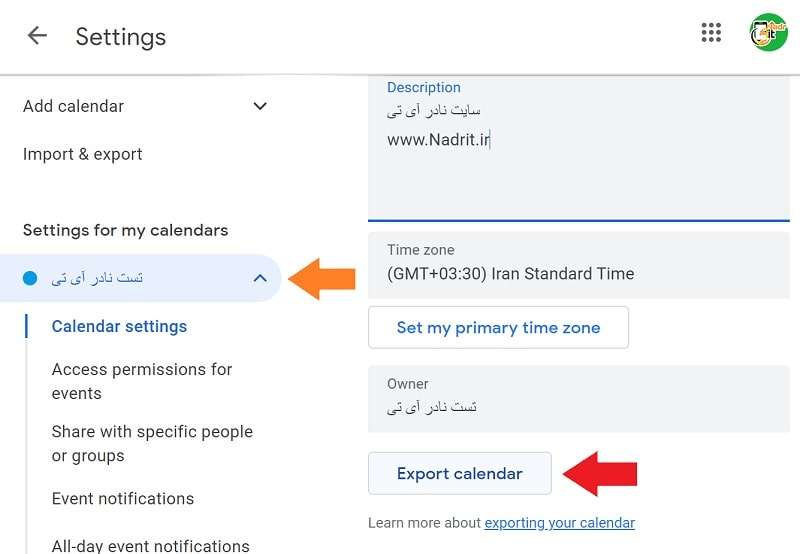
بر روی دکمه “صادر کردن تقویم” کلیک کنید. با این کار مرورگر شما یک فایل zip. را دانلود می کند. این فایل zip. را باز کنید و یک فایل ical. تازه ایجاد شده را خواهید دید.
نحوه وارد کردن یا کپی تقویم به حساب دیگر
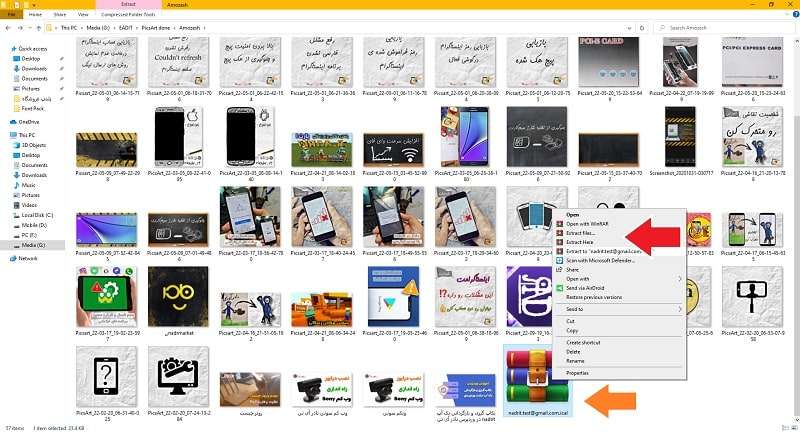
روی فایل ZIP که درقسمت آخر مرحله صادر کردن تقویم دانلود کرده اید کلیک راست کرده و گزینه Extract را انتخاب کنید تا پوشه باز شود. فایل ICS. را که در داخل آن قرار دارد به مکان دیگری در رایانه خود که پیدا کردن آن آسان است، مانند دسکتاپ منتقل کنید.

با استفاده از حسابی که دارای تقویمی است که میخواهید اطلاعاتتان را در آن کپی کنید، روی دکمه چرخ دنده در بالای صفحه، کلیک کنید و “تنظیمات” را انتخاب کنید.
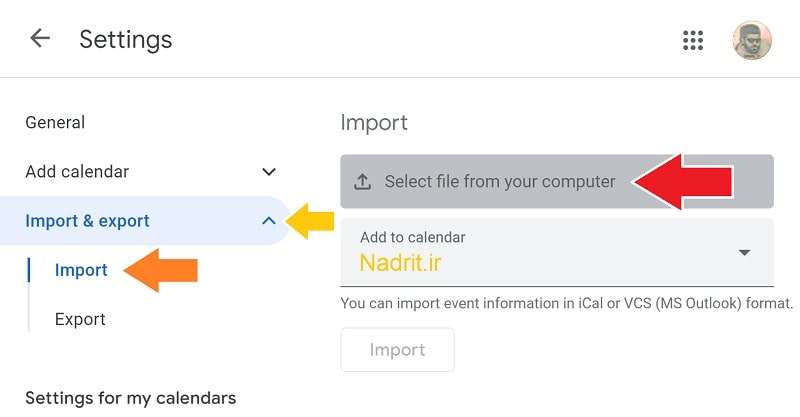
در صفحه تنظیمات تقویم گزینه ی “Import & Export” را که در سمت چپ است انتخاب کنید و به دکمه “Select File From Your Computer” بروید تا فایل ICS. خود را جستجو و پیدا و انتخاب کنید.
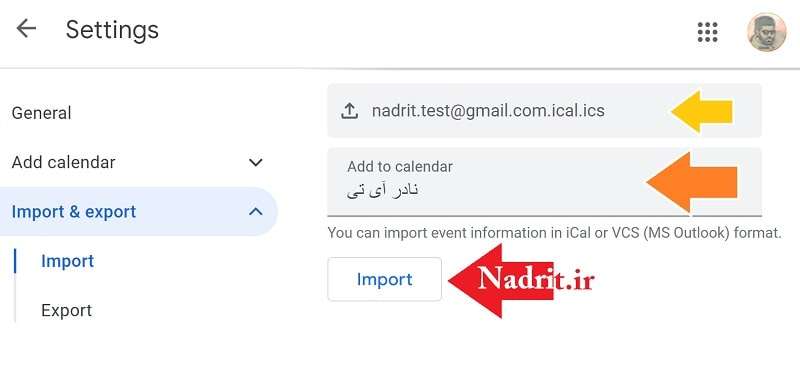
بعد از انتخاب فایل پشتیبان تقویم مبدا، گزینه ی « افزودن به تقویم » را انتخاب کنید و تقویمی را که میخواهید رویدادهای خود را در آن کپی کنید انتخاب کنید. برای کپی کردن همه رویدادهادر تقویم جدید Google، “وارد کردن” را انتخاب کنید.
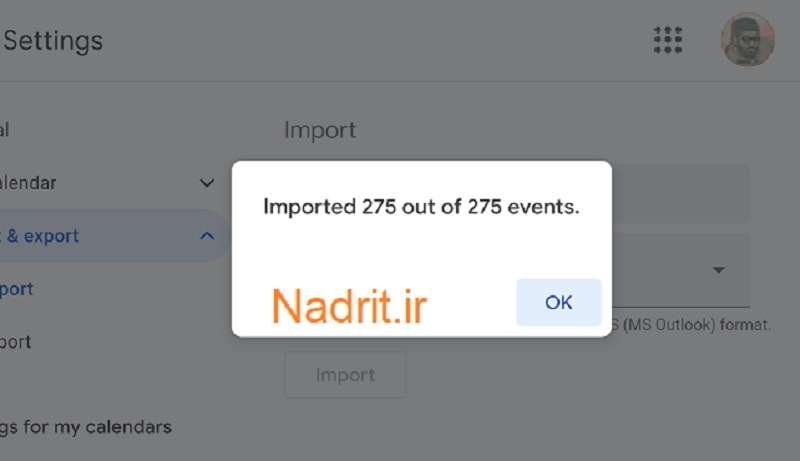
تبریک، با دیدن این پیام متوجه می شوید که کار با موفقیت انجام شده است.
چگونه رویدادهای تقویم گوگل را در تقویم Outlook کپی کنیم
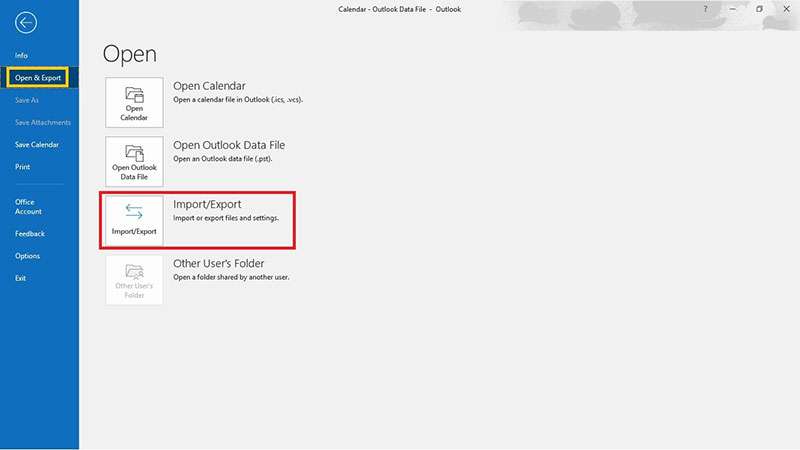
اگر از Outlook استفاده می کنید، “Open” را در زیر تب File انتخاب کنید. سپس، « وارد کردن و صادر کردن » را انتخاب کنید و به راهنما مایکروسافت اجازه دهید شما را در این فرآیند راهنمایی کند.
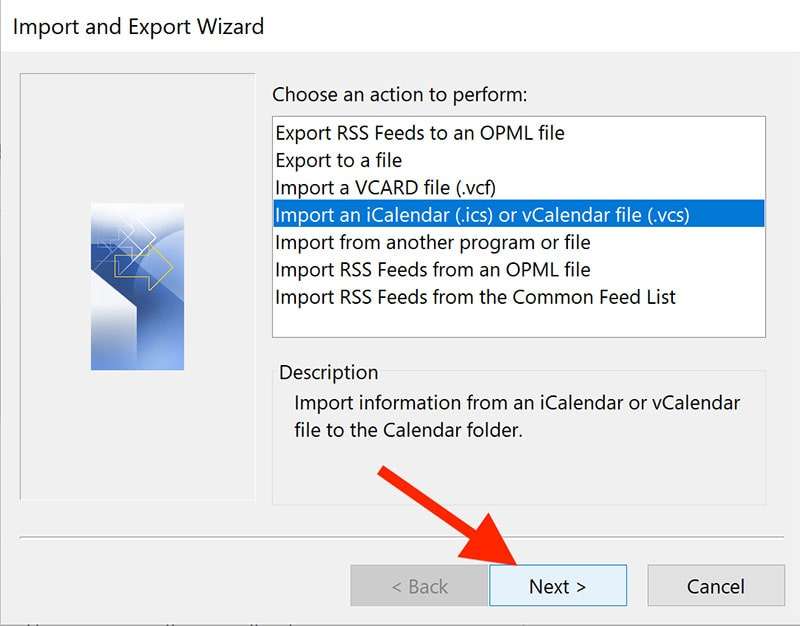
مطمئن شوید که گزینه مناسب را انتخاب کنید، که در این آموزش ما با گزینه ی “Import an iCalendar or vCalendar file ” کار داریم. این مرحله را با انتخاب «بعدی» و انتخاب تقویمهایی که قرار است وارد شوند، به پایان برسانید(فرآیند وارد کردن را می توانید از آموزش قبلی کمک بگیرید).
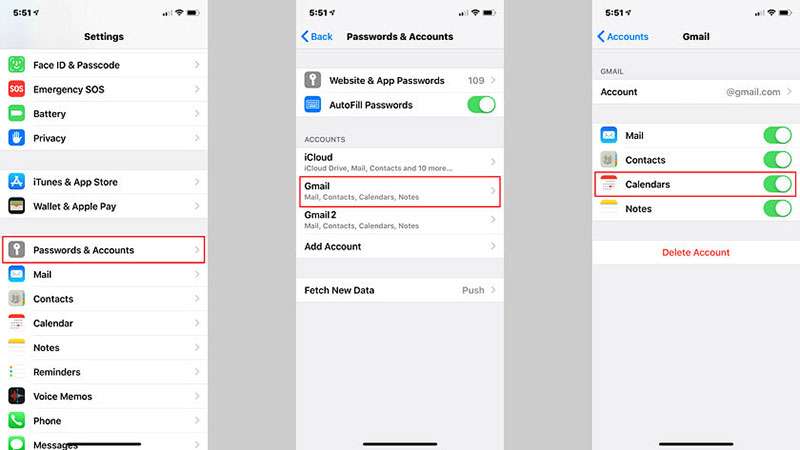
برای کاربران اپل، کل این فرآیند بسیار سادهتر است، زیرا نیازی به وارد کردن و صادر کردن ندارید. به تنظیمات خود در تلفن همراه یا دسکتاپ بروید و به «تقویم ها» بروید. از اینجا، «افزودن حساب» را انتخاب کنید. سوئیچ تقویم را روی «روشن» تغییر دهید و تمام شد – کارتان تمام شد.
نحوه وارد کردن و جابجایی رویدادهای تقویم Outlook به تقویم گوگل ( صادر کردن )
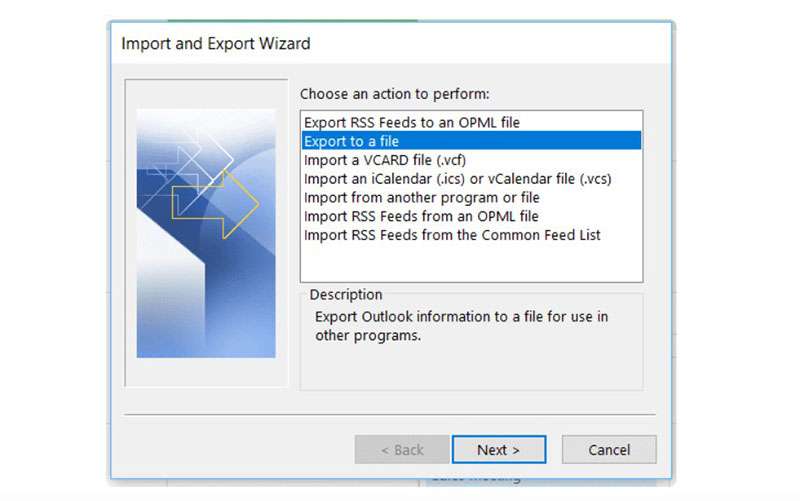
برنامه تقویم دیگر خود را باز کنید. فرقی نمی کند اپل باشد، Outlook یا چیز دیگری. با این حال، من نادر اکبری توصیه نمیکنم که این کار را با استفاده از تلفن خود انجام دهید، زیرا نسخههای مبتنی بر برنامه اکثر پلتفرمها گزینههای خاصی ندارند و میتوانند کار را دشوار کنند. بهتر است از رایانه خود برای این کار استفاده کنید.
“تنظیمات” را باز کنید و آیتم منو و “صادر کردن ” Export را انتخاب کنید و فایل را در کامپیوتر خود ذخیره کنید.
وارد کردن
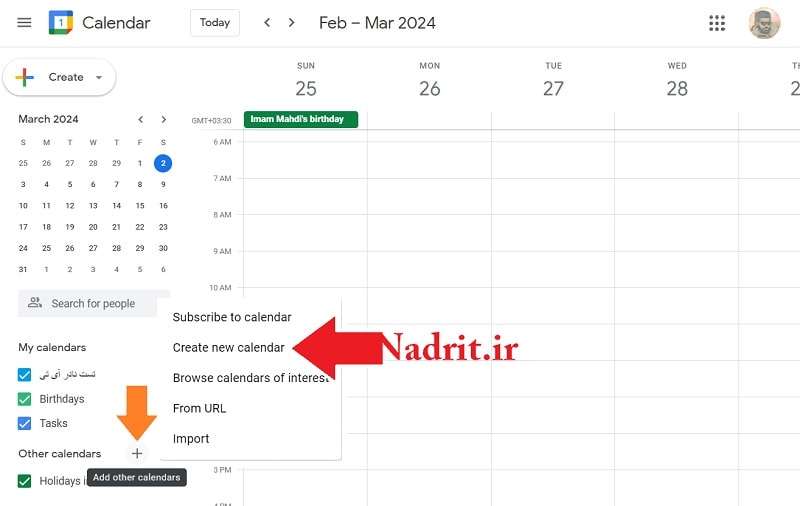
وقتی نوبت به ایجاد یک کپی از رویدادهای تقویم می رسد، باید به خاطر داشته باشید که فقط می توانید رویدادهای جدید را در تقویمی که از قبل ایجاد شده است قرار دهید. در طول فرآیند وارد کردن، نمیتوانید تقویم جدیدی بهطور خاص برای رویدادهای جدید خود ایجاد کنید.
نادر اکبری
نماد “+” را در سمت چپ صفحه خود انتخاب کنید – باید در کنار دکمه “افزودن تقویم جدید” باشد. بر روی “تقویم جدید” کلیک کنید.
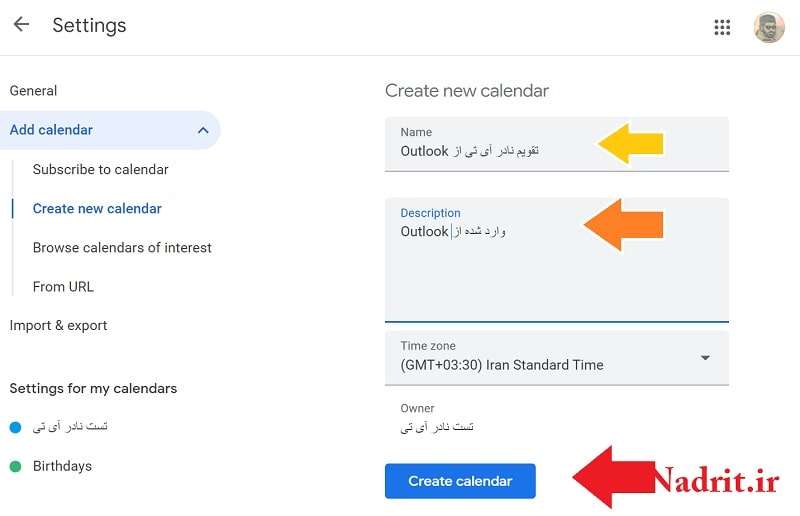
نامی را برای تقویم خود انتخاب کنید. می توانید یک توضیح نیز اضافه کنید و گزینه ساخت تقویم را بزنید.
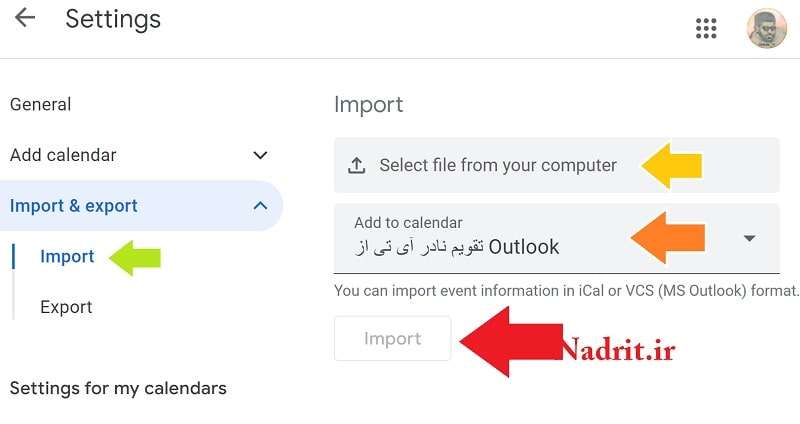
پس از انتخاب «ایجاد تقویم»، تقویم کامل و کاملا منحصربهفرد خود را خواهید داشت که میتوانید رویدادهای مهم را در آن اضافه کنید. برای وارد کردن پشتیبان تقویم دیگر نماد “تنظیمات” را از گوشه سمت راست بالای صفحه تقویم گوگل خود انتخاب کنید. سپس گزینه “وارد کردن و صادر کردن” را انتخاب کنید و بعد ” وارد کردن ” رو انتخاب کنید و بعد فایل پشتیبان را از سیستم آپلود کنید این گزینه از هر دو فایل iCal و CSV پشتیبانی می کند و گزینه بعدی، تقویمی که میخواهید اطلاعات در آن وارد شود را انتخاب کنید و “وارد کردن” را انتخاب کنید.
امیدوارم از این آموزش استفاده کرده باشید
How to Easily Import or Copy a Google Calendar Event
Even though Google makes it easy to share whole calendars, they haven’t yet come up with a simple way to copy a Google Calendar event from one account to the other. Thankfully, this doesn’t mean that copying events isn’t possible.
Google Calendar allows users to import and export, which is one of the best ways to copy events, and the first thing we’ll cover in this article created by our team at Amelia. It’s important to note that this method is for one-time transfers only and any new information or events you add after the initial transfer will not be copied over.
We’re also going to show you how to copy Google Calendar events onto other Calendar forms. Last, but not least, in the last section, we’ll go over the steps involved in importing events to Google Calendar from Excel files.
How to Copy Calendar Items from One Google Calendar to Another
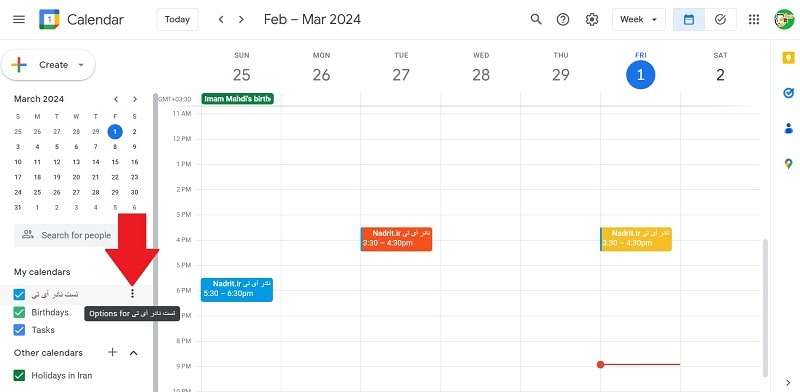
To copy all the events from one calendar to another, you must first export the calendar; after this, you can import the exported calendar file into a new calendar.
Exporting Google Calendar Events
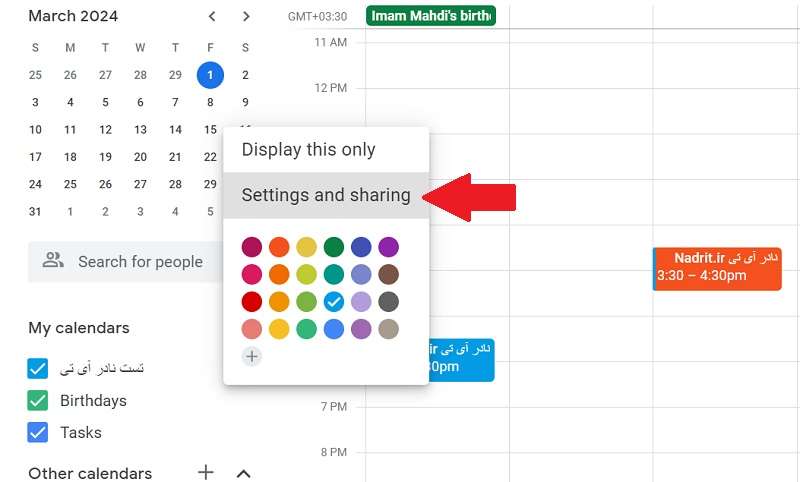
To start your calendar transfer, log in to Google Calendar using your primary Google account. Navigate to the ‘My Calendars’ section on the left side of your page and select the icon that shows three vertical dots. Make sure that you select the icon that is beside the calendar you want to copy. Then, go to ‘Settings’ and ‘Sharing’.
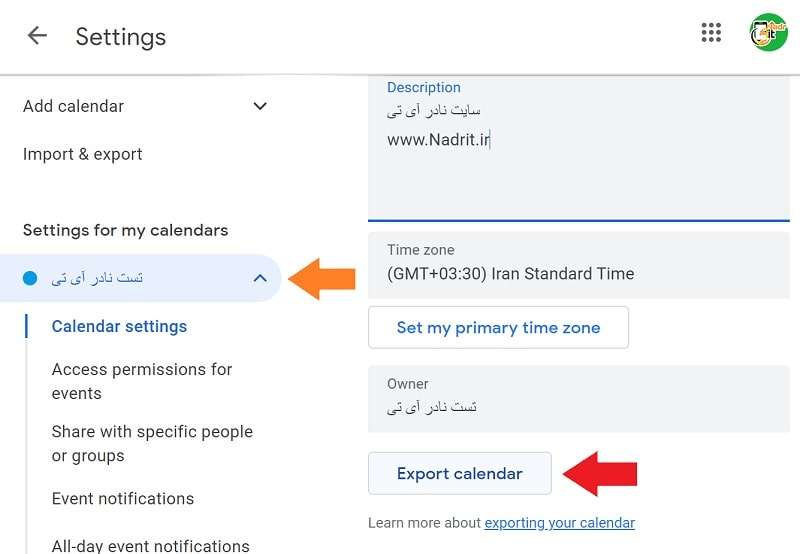
Click on the ‘Export Calendar’ button. This will prompt your browser to download a .zip file; open this .zip file and you’ll find a newly created .ical file.
Import Events
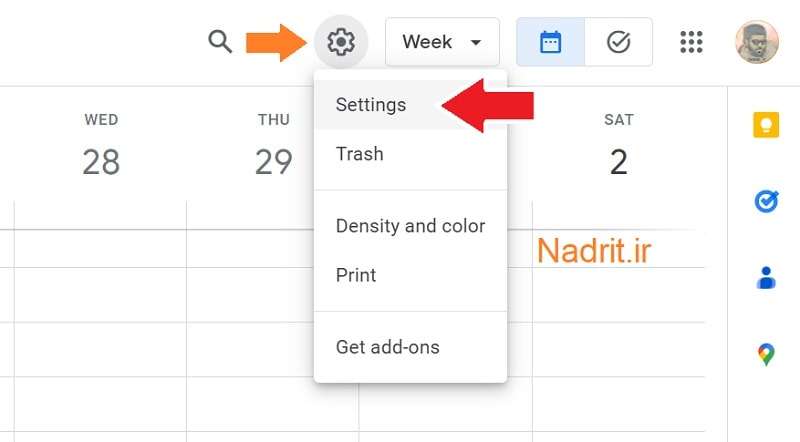
To complete the importation step of merging Google calendars, open Google Calendar using the account that has the calendar you want to copy your information to. Click the gear-like button at the top of the page and select ‘Settings’.
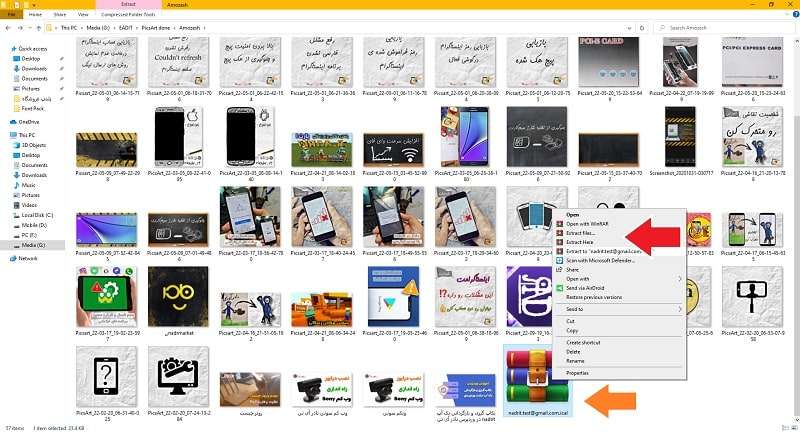
Right-click on the ZIP file you downloaded in the last part of the process and choose the ‘Extract’ option to open the folder. Move the ICS file that’s inside of it to another location on your computer that’s easy to find, such as your desktop.
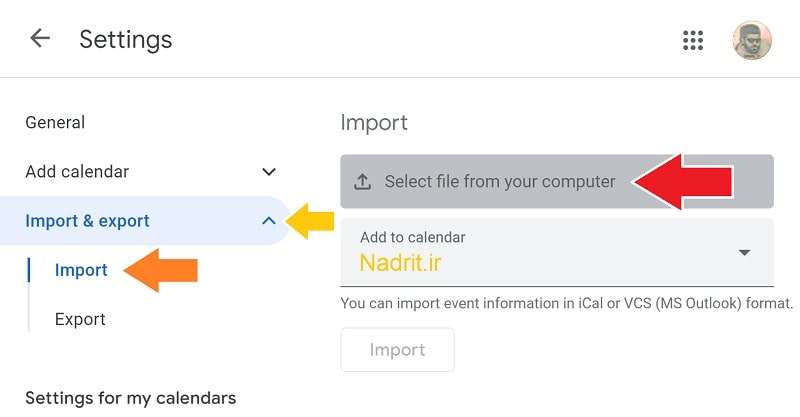
Go back into Google Calendar and select the gear icon again, selecting ‘Settings’ from the drop-down menu that pops up. Select ‘Import & Export’, which is on the left side, and navigate to the ‘Select File From Your Computer’ button to search for and find your ICS file.
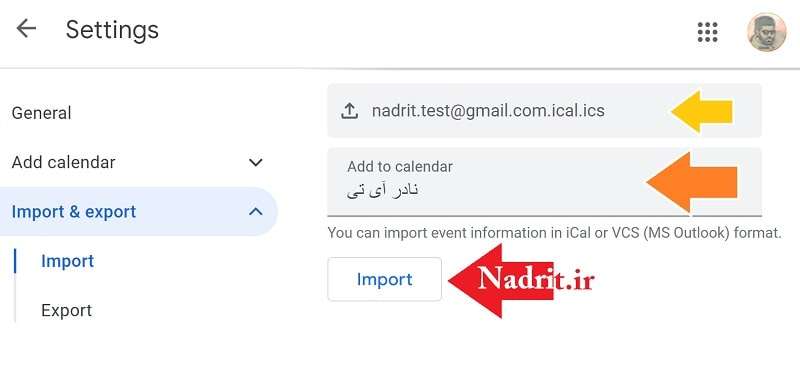
Choose ‘Add to calendar’ and select the calendar that you want to copy your events to. Select ‘Import’ to copy all the existing events to the new Google calendar.
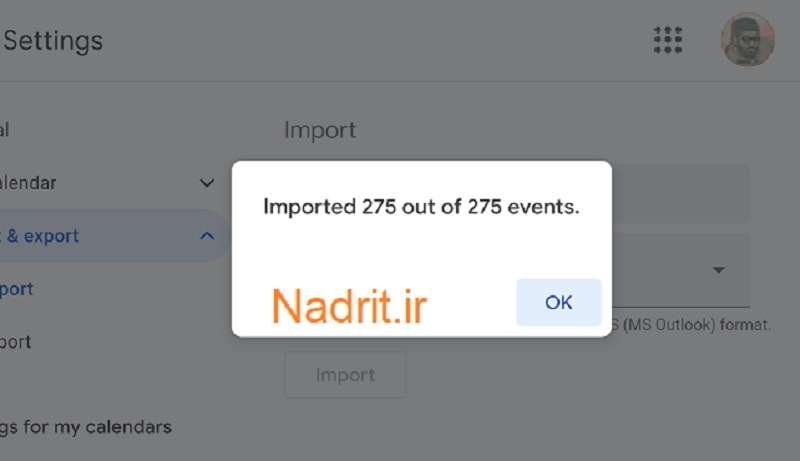
How to Copy Google Calendar Events to Another Calendar
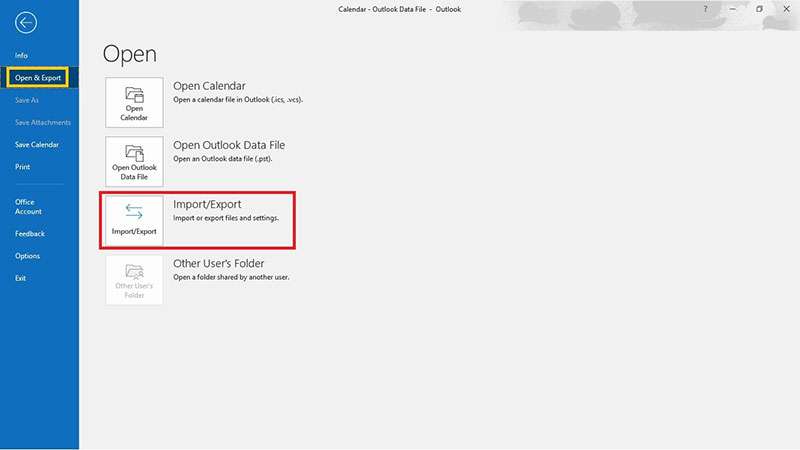
If you’re using Outlook, select ‘Open’ under the File tab. Then, select ‘Import and export’ and let Microsoft’s helpful wizard guide you through the process. Be sure to select the right option, which, in this case, is ‘Import an iCalendar or vCalendar file’. Finish this step by choosing ‘Next’ and selecting the calendars to be imported.
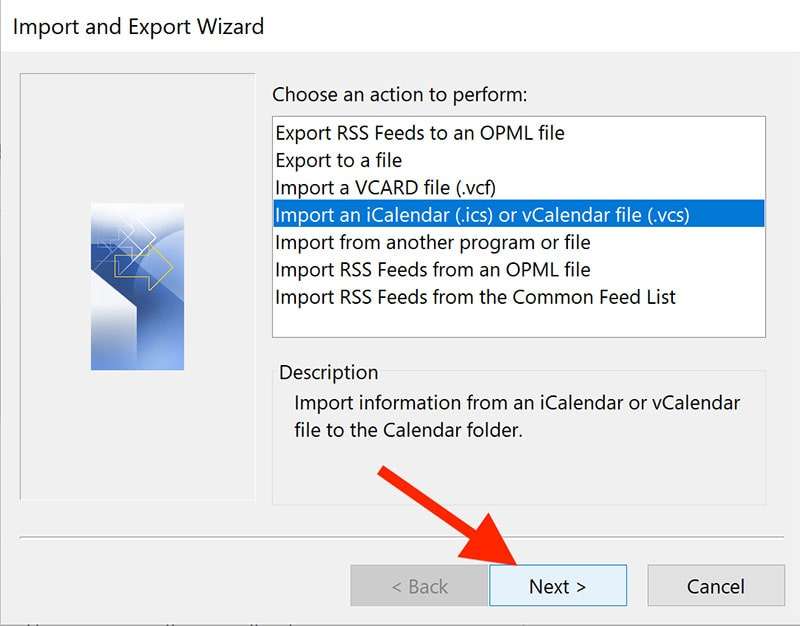
For Apple users, this entire process is much easier since you don’t have to mess around with importing and exporting. Go into your settings on your mobile or desktop and scroll down to ‘Calendars’. From here, select ‘Add Account’. Toggle the calendar switch to ‘On’ and that’s it – you’re all done.
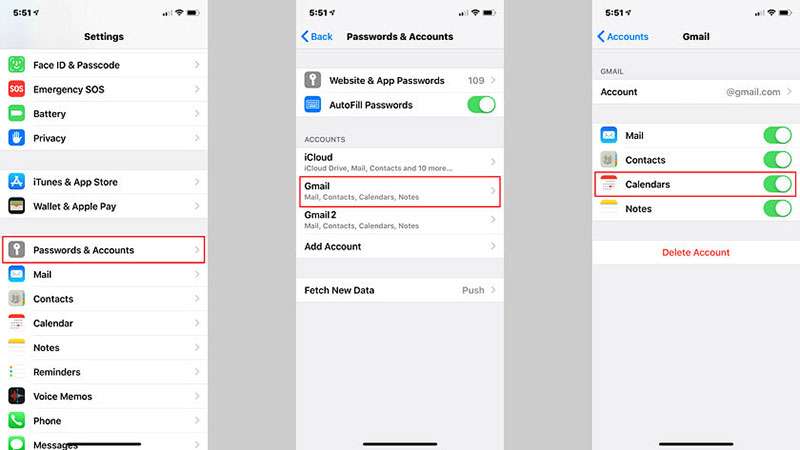
Not ready to say goodbye to Google yet? No worries! You can always just export your old Google Calendar and open the new account that you use. Go to ‘Settings’ and select ‘Import & Export’, choose the file that contains your previous calendar and you should be good to go!
How to Import Calendar Events to Google Calendar from Another Calendar
Export
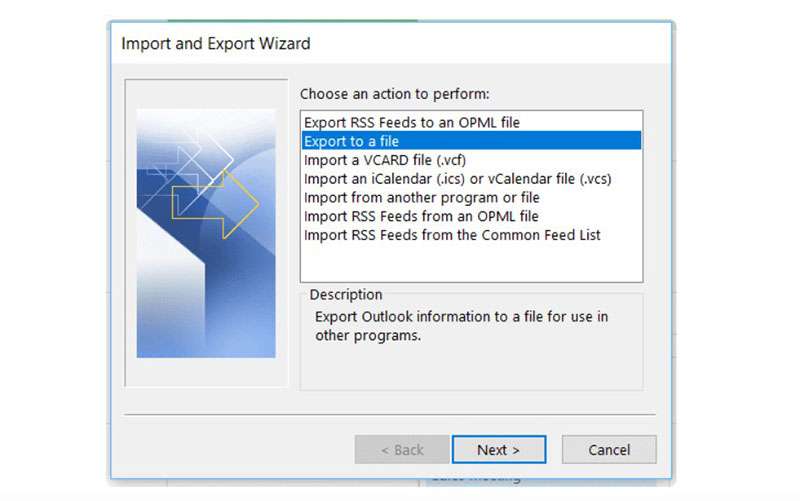
Open your other calendar app. It doesn’t matter whether it’s Apple, Outlook, or something else. We don’t recommend trying to do this using your phone, though, as app-based versions of most platforms lack certain options and can make things difficult. You’re better off using your computer for this.
Open ‘Settings’ and choose the menu item and ‘Export’. If you have the choice of which format you want your events exported in, choose .csv. If you’re using Apple Calendar, choose vCard.
Import
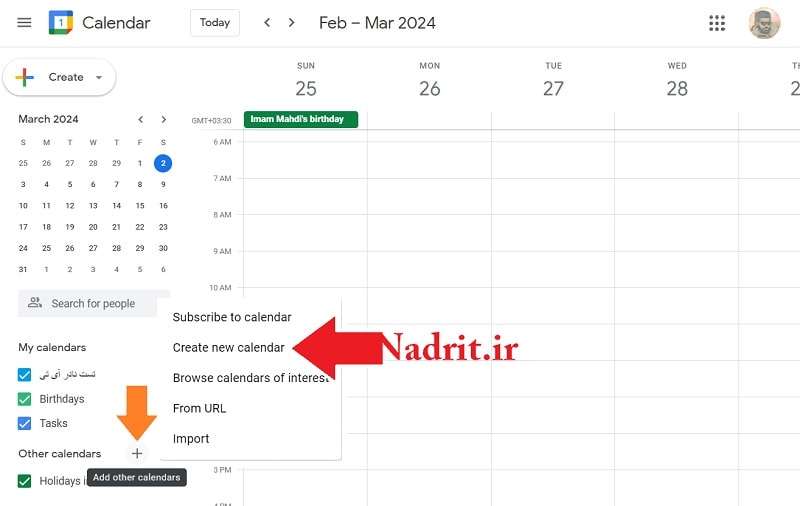
When it comes to creating a copy of calendar events, you need to remember that you’ll only be able to put new events in an already created calendar. During the importing process, you won’t be able to create a new calendar specifically for your new events.
Select the ‘+’ icon on the left-hand side of your screen – it should be beside the ‘Add a friend’s calendar’ button. Click on ‘New Calendar’ and decide on a name for your calendar. Feel free to add a description, as well.
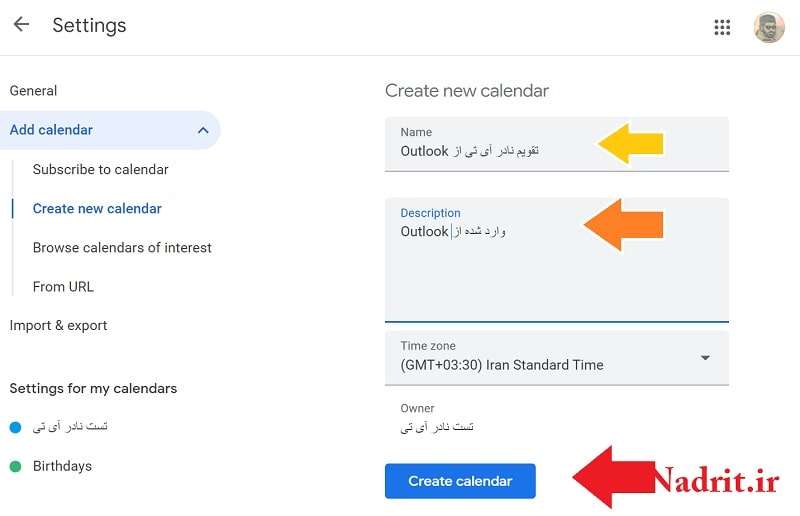
After you select ‘Create Calendar’, you’ll then have your completed, totally unique calendar in which to add important events. Choose the ‘Settings’ icon from the top right-hand corner of your desktop version of the platform. Then, choose the ‘Import & Export’ option; doing so will bring up two sections.
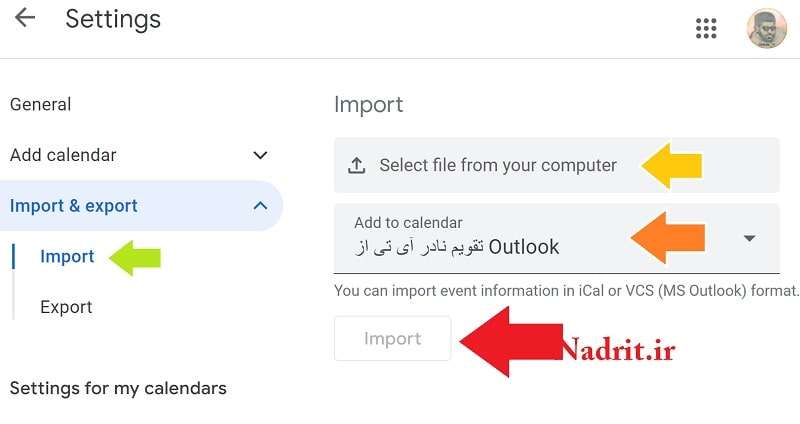
The bottom section lets you see all the available items that could be imported. The top lets you select the ones you want to copy. It supports both iCal and CSV files. Choose a calendar file to upload and select ‘Import’.

